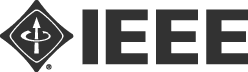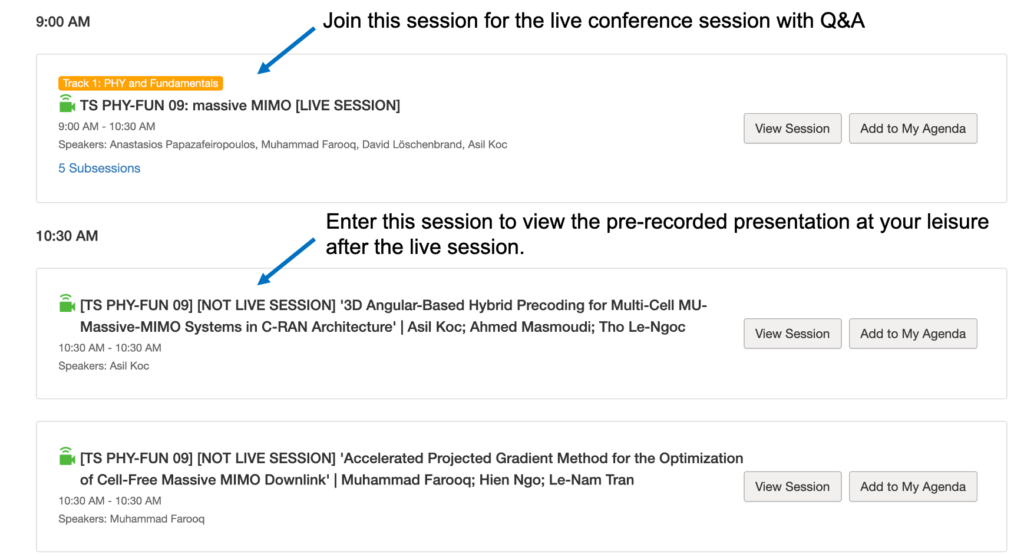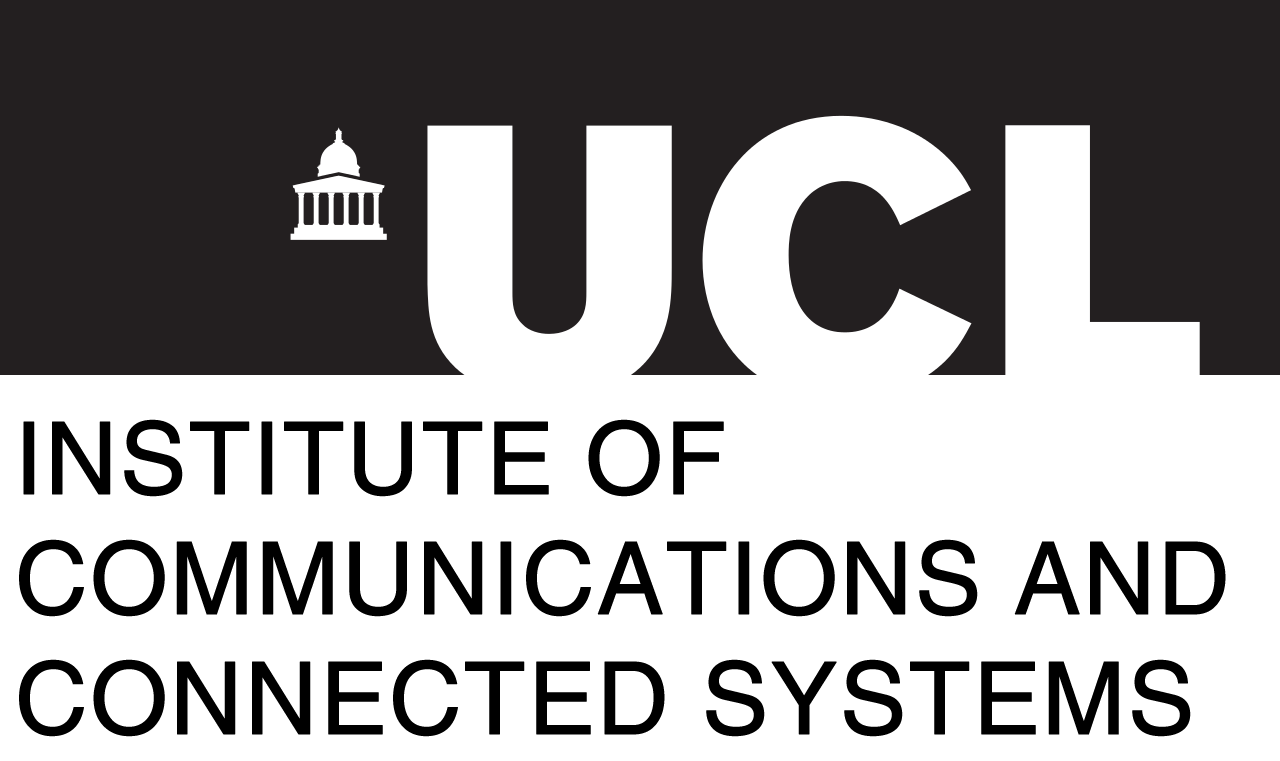Whova
PIMRC 2020 will be using Whova EMS as our chosen virtual platform. It is recommended you use Chrome to access the web-app.
Whova brings together all the content of the event in one location and allows you to interact with other attendees, ask questions, answer questions, or chat – with a host of other options for interaction.
Please ensure you log-in to Whova before the conference to check you have full access and to build your personal agenda with the sessions you wish to attend.
Some features of Whova are only available using the phone/tablet app and therefore we recommend you download the app.
How to access Whova (Video)
Instructions on how to search the Agenda and build your personal agenda.
How to Network at PIMRC 2020 on Whova.
When navigating the Agenda within Whova for PIMRC 2020 make sure to note there are both Live Sessions and [Not Live Sessions].
[Not Live Sessions] (clearly marked) host the pre-recorded paper presentation and the paper PDF, the video will only be accessible at the end of the live session. Be careful that the time of these in the agenda is therefore set for the very end of the live session.
Live Sessions are the chaired, main conference session which you will join for the live presentation and to participate in the live Q&A.
Zoom
The majority of our conference sessions will run within Zoom embedded within Whova. This will open directly within your browser and does not require a Zoom account or additional software.
When entering the room press Join Audio by Computer (if joining for the first time you may need to enable security settings)
To reduce bandwidth and prevent background noise please mute/unmute yourself, raise your hand if you wish to ask a question verbaly and turn-off your video unless wanting to ask a question or present.
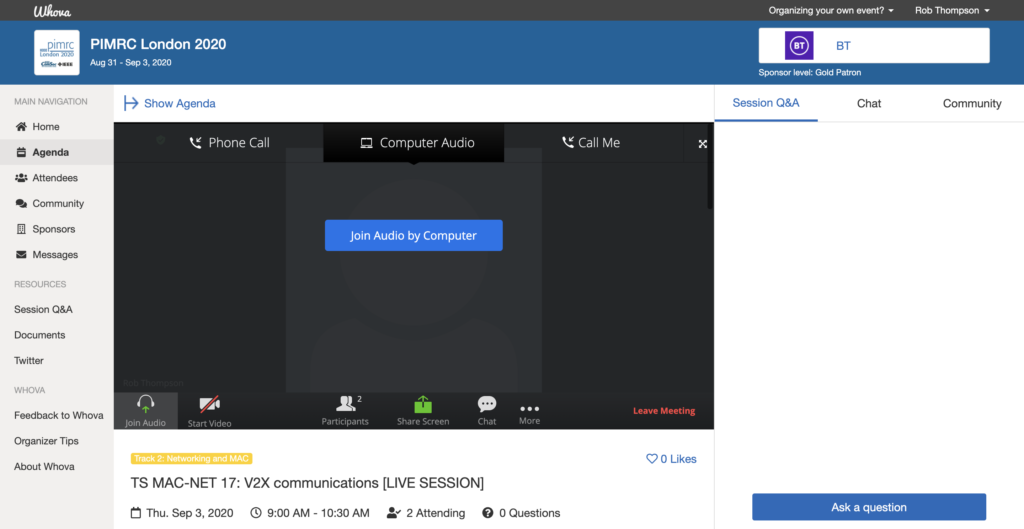
Once within the Zoom room you can muture yourself, or share your screen
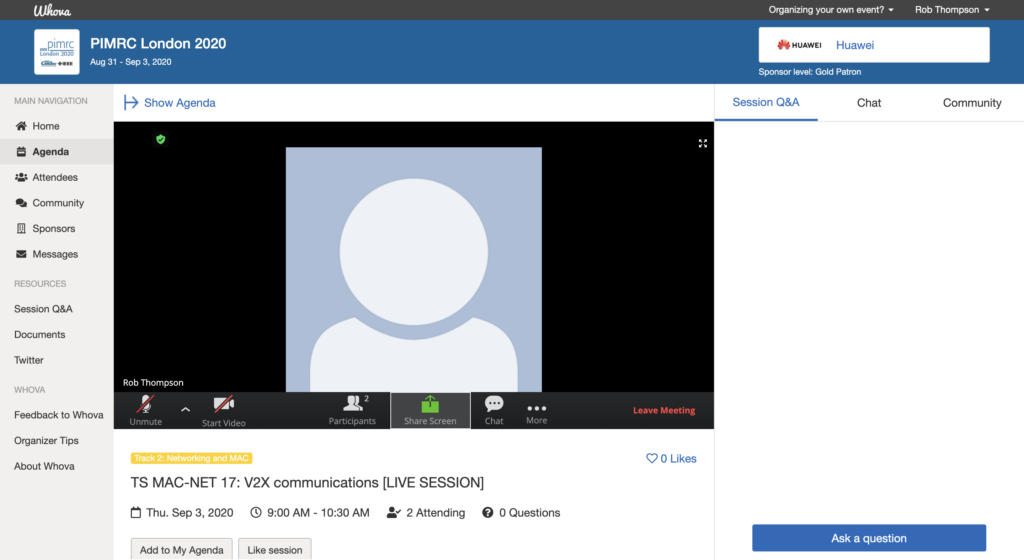
YoutubeLive
Our Plenary sessions will be broadcast over YoutubeLive, again embedded within Whova, join the session to view the live stream.
(As the plenary runs over multiple sessions make sure you are in the correct Keynote session so that your question is directed to the correct speaker)
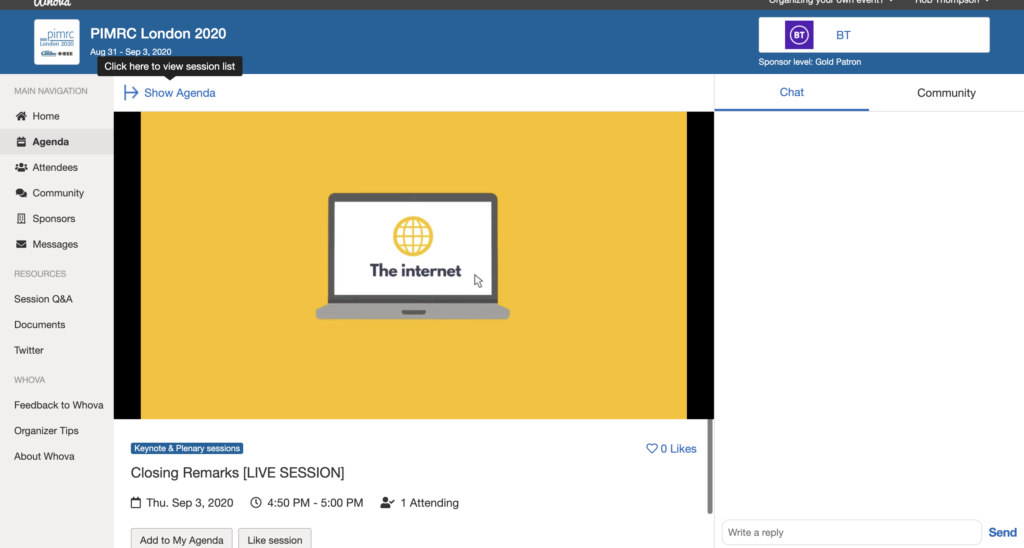
Asking questions in Whova
The best way to ask questions is through the Whova Phone or Tablet app, Once in the app navigate to the session and click on Q&A, you can then ask your question directly to the speakers or paper presenter.
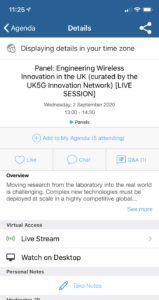
Alternatively you can ask through the web-app in the window next to the live stream, however to see the updated list of questions you will need to refresh by toggling between Chat and Q&A.